How to register for CSD (Central Supplier database) online
How to register and obtain CSD (Central Supplier Database) supplier number and unique reference number.
Government has created the central supplier database to make it easier and more efficient for companies to interact with them. This central supplier data base is used by companies primarily to obtain work from government.
CSD has more than one purpose, not only is it used to procure work. Certain government entities look at CSD during their payment process to check if you are compliant. If you are non-compliant on CSD they will not pay you until you have rectified the non-compliance.
CSD have linked with CIPC, Home Affairs, SARS and Banks to make a lot of the information pre-filled so that the whole process is more efficient. Below we will describe the whole process of registering CSD with images of each stage.
Step 1 :Go to https://secure.csd.gov.za and click register. You will be directed to the screen below.
Fill in all your personal details and click register at the bottom.
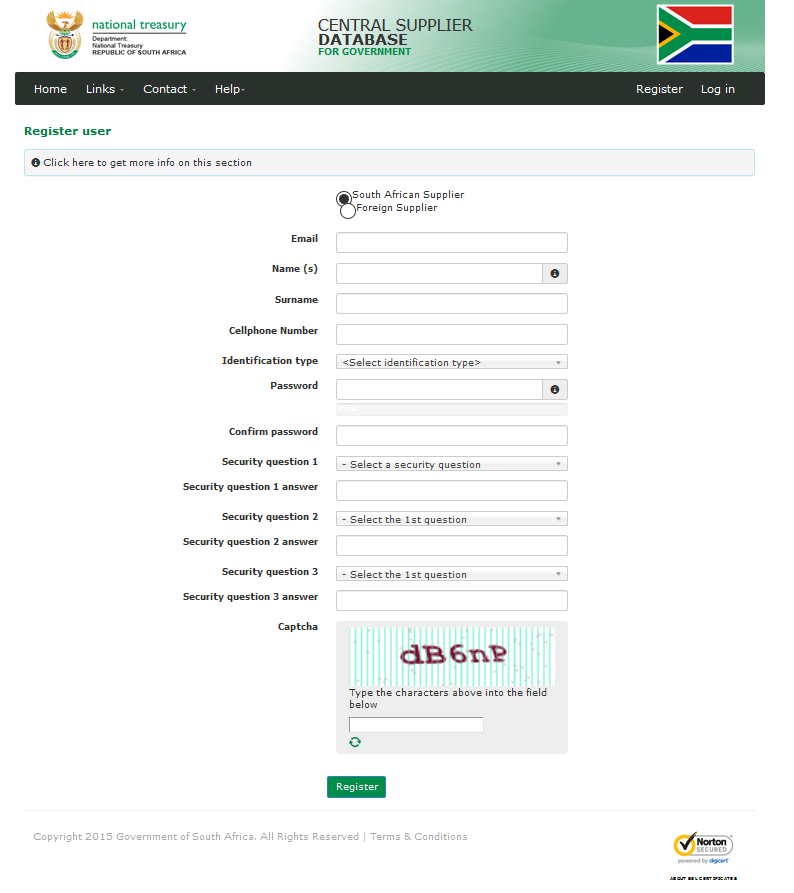
Once you have clicked register, CSD will automatically send you an email to verify the account, as depicted below. Click on the link to activate your account.
“Dear John Smith
THANK YOU FOR CREATING A CSD USER ACCOUNT AS THE FIRST PART OF YOUR REGISTRATION.
Please click on the activation link below to activate your account. The link in the email will direct you to the account activation screen.
Click on Request OTP (One Time Pin) in order to receive the OTP on 076 123 4567
Activate Account [1]
https://secure.csd.gov.za/Account/ActivateAccount?U=b770-679d-4a8-92ca-d73099&T=0cb71939-cd60-eee52de1acba“
Once you click on the link from CSD you will be directed to the page that says request OTP as per below. Request the OTP. An OTP will be sent to the cell number
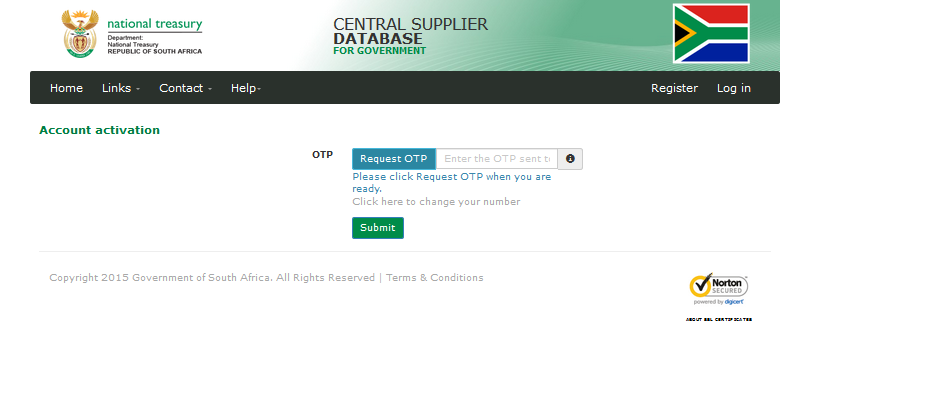
Once you have submitted a valid OTP, your CSD account will be active
Click on login
Enter the details entered when registering your CSD account.
Read and accept terms and conditions and notifications from CSD.
Click on supplier details

Click on supplier details then click add supplier

We will now go through the 14 green tabs to complete the registration process Identification
Enter your company details below. Ensure that the business status says “In Business”
Click save and next
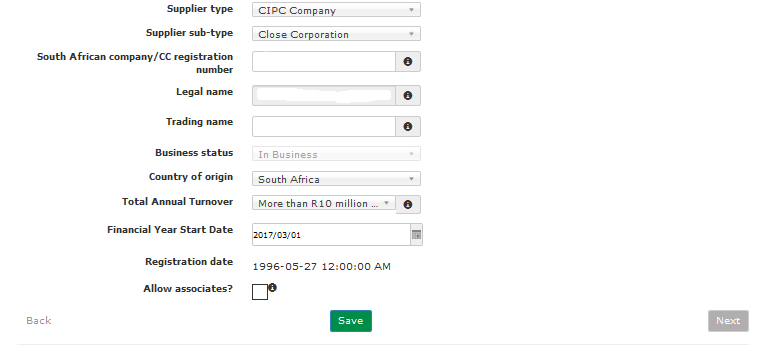
Industry Classification
Add your industry…for e.g. the company below does 49% civil work and 51% construction work
The industry must equal to 100%.Once you find your industry click edit and move the slider left or right to adjust percentage. Once done click save and next
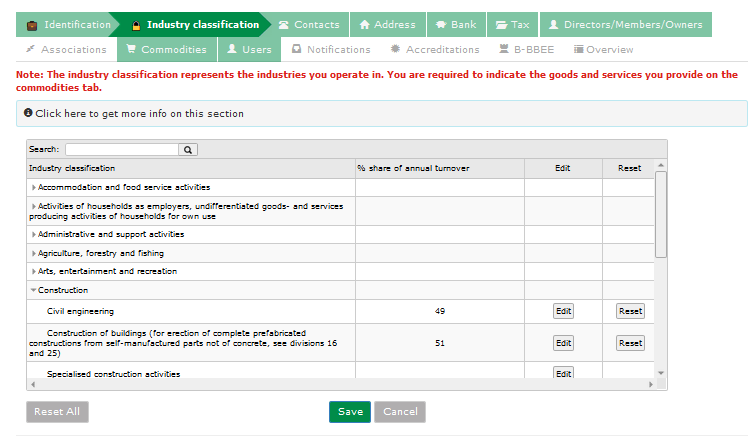
Contacts
The following tab is prepopulated with details entered during registration. Check all the details are correct.Click save and next

Address
Add your company’s postal and physical address. Also click preferred address
Please note, certain clients will look at your address to see if you are in the same province as
them before they can award you work.
Click save and next

Bank
Enter your company’s bank details here. Make sure the name entered here is exactly as it appears on your bank statement. CSD will send a request to the bank to verify the details. Most of the time it is an automated verification and if the names are not identical it will fail verification. This step will take between 3-5 working days for the bank to verify. Generally in practice it is a bit quicker. You will still be able to obtain your supplier number even before verification. You will be required to request and submit and OTP because changes are saved. This is to ensure that only an authorised person is changing bank details.
If you don’t have banking details as yet, you can click no bank account.
Once awarded a contract you can open an account an add new bank details
Once complete click save and next

Tax
Enter your company’s tax number. Ensure that all your SARS returns and payments are up to date.
CSD links directly to SARS so they can see at any time if you are non-compliant with SARS.
The screen should say verification succeeded-compliant.
If not, check all your SARS returns and payments are up to date
Click save and next
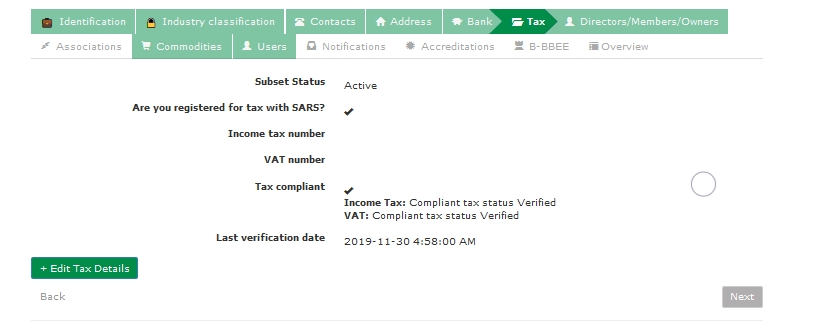
Directors/Members/Owners
CSD links directly with CIPC and Home affairs so they know exactly who the directors of the company are. You need to tell CSD who the shareholders/owners are and provide contact information.
Ensure that 100% of ownership is completed otherwise the application cannot be submitted.
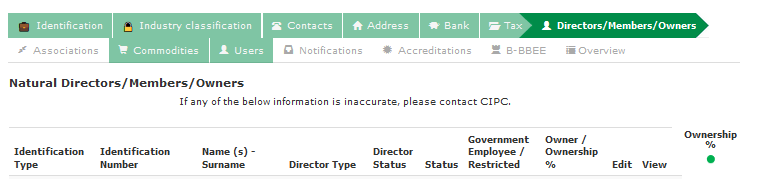
Associations
If you are part of any associations you can add it here. This tab is not mandatory
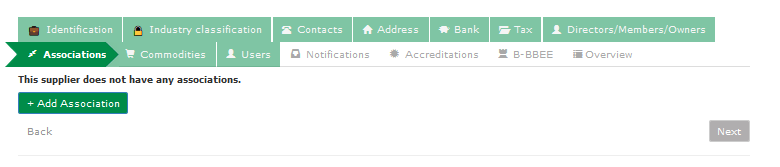
Commodities
On the commodities tab you will need to specify the goods and services you provide.
For e.g. The Company below has created a commodity called construction.
Once you click on family you can choose residential building and thereafter sub-families….single family dwelling….Multiple unit dwelling etc.
Click on add
You can add as many commodities as required
Once done click save an continue
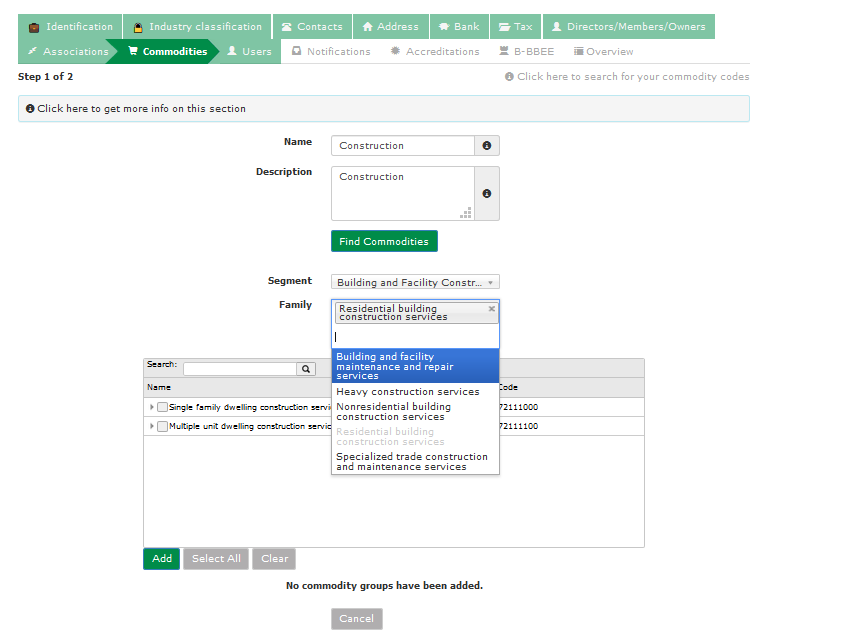
Click nationwide if you will be servicing the whole of South Africa otherwise just the province you will be servicing.

Users
The users tab is prepopulated
Click save and next
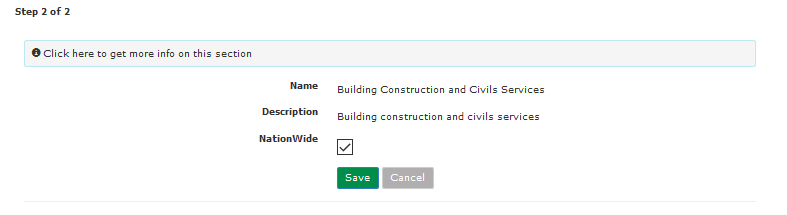
Notifications
If you want notifications from CSD for expiry of your certificates, tick the relevant fields.
Click save and next

Accreditations
If you belong to a body like CIDB, enter your accreditations here
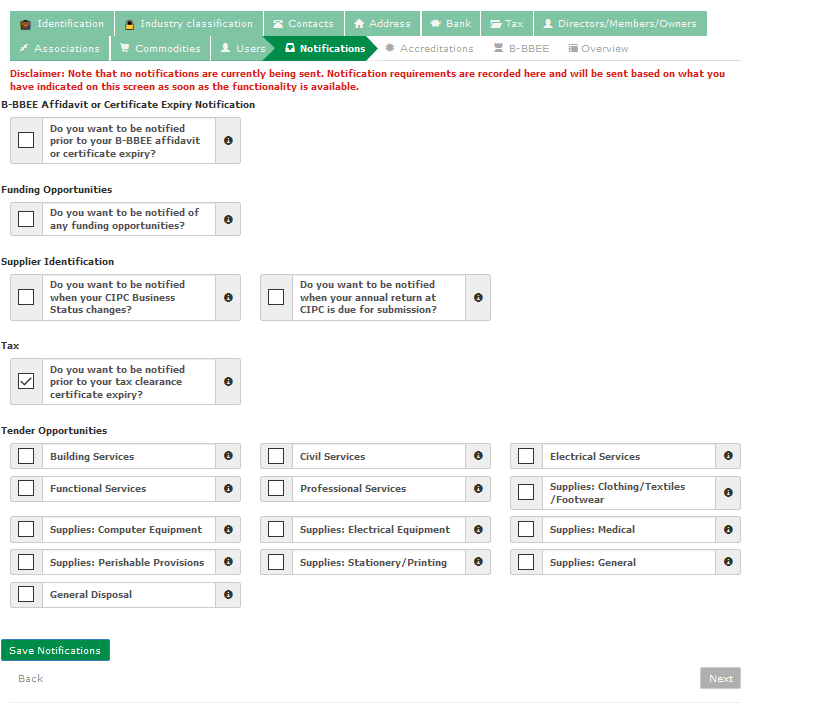
B-BBEE
Enter your company’s BEE certification details here. If you don’t have one, go to the Downloads section, download the BEE affidavit and get it signed and stamped by a commissioner of oaths.

Overview
The last step to obtain your CSD supplier number and unique reference number is to check all your details below. Make sure there are no reds, only green and grey. Once all is in order click Submit and your done
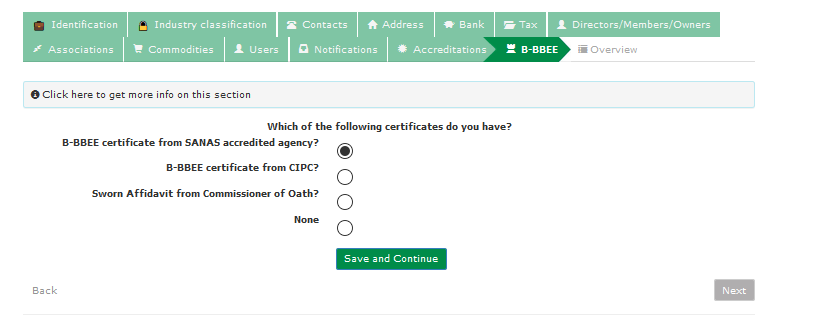
You can download your full or summary CSD report on the right hand side of the screen
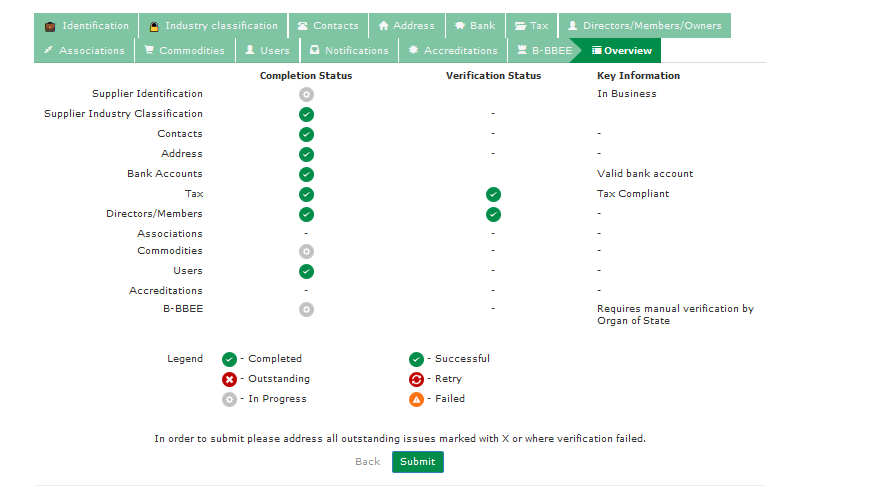
Also note, you may have multiple companies on one CSD profile.
Only one CSD profile can be created per ID number and email
Should you have any queries or difficulties please contact our affiliate partner Transacc Accountants on 0766131317, they will be happy to assist.